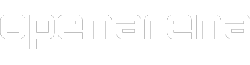No edit summary |
No edit summary |
||
| Line 34: | Line 34: | ||
When selecting a character, you will see the name of the model above its preview, and the name of the skin below it. Usually, each model has at least three skins: default, red and blue (when playing in ''team-based [[Manual/game modes|game modes]]'', blue and red skins will be automatically used), and often additional skins are available. Setting the model from the graphic interface will set it for both team-based and non-team-based modes. |
When selecting a character, you will see the name of the model above its preview, and the name of the skin below it. Usually, each model has at least three skins: default, red and blue (when playing in ''team-based [[Manual/game modes|game modes]]'', blue and red skins will be automatically used), and often additional skins are available. Setting the model from the graphic interface will set it for both team-based and non-team-based modes. |
||
| + | |||
| + | You may need to show the score table (usually pressing the TAB key) or wait until your character dies, to see the new model applied. |
||
Sometimes (for example, when someone, like a bot, enters the game) you may find other players look like you, when they should look different and you have "forcemodel" disabled. You can try to press TAB key (the key that shows players' score) to update player models rendering. |
Sometimes (for example, when someone, like a bot, enters the game) you may find other players look like you, when they should look different and you have "forcemodel" disabled. You can try to press TAB key (the key that shows players' score) to update player models rendering. |
||
Revision as of 13:30, 19 November 2013
Players can customize their characters (or virtual avatars) in OpenArena. To do so, go to "Setup" --> "Player" from main menu, or from ESC menu if you're playing. This will bring you to the Player Settings page, where you can customize your name, "handicap" level, "effects" and your "model/skin" (character). You can access this screen also by clicking on your character's picture in the "choose level" screen in Single Player Deathmatch mode.
Name
- See also: Manual/Text colors
Just write your nickname there. This is going to be your display name while playing. You can also use various colors, using the "^" symbol, followed by a number before the text. Move your mouse over and away from the name field to see the "source code" or the colored result. For example, writing ^1Your ^2name, you will get Your name.[1]
If you join a clan, you will probably add its "clan tag" before your name. For example, if your clan tag is "/Clan/" and your name is "Player", you will set "/Clan/Player" as your name.
Handicap
You can change the "Handicap" setting if you think you are a better player than your opponents and you want to put yourself in a disadvantage situation to fill this gap. It influences your weapons' effectiveness and your health and armor maximum values. Each player can control his own handicap value.
Usually, players enter the game with 125 health, and it slowly goes down to 100. "Normal" health bonuses (+25 and +50) can only bring your health up to 100. With other items such as the Small +5 Health, the Megahealth, the Medkit, the Regeneration powerup or the Guard rune, you can still go beyond this limit (up to 200), but then your health goes down steadily to 100 again.
As an example of what Handicap does, with a value of "70", the player enters the game with 95 health decreasing slowly to 70, and he/she will not be able to get over 70 using normal health bonuses (+25 and +50), and not over 140 with other items.
Handicap affects also your armor: you will be able have it at maximum at the double of your "handicap" value (in our example, 140), and it will slowly go down to that value (in our example, 70).
When you set an handicap, your weapons will be less effective: if you hit an opponent, he will take less damage than usual. Lower handicap value you set, lower damage you will cause!
If someone is using it, his "handicap" value will appear on the score table, on the left. The score table (TAB key while in-game) shows the handicap value of human players only.
When playing Elimination, CTF Elimination or Last Man Standing modes, handicap does not influence your starting health and armor, but still influences the effectiveness of your weapons.
To prevent unexperienced players from erroneously using handicap, handicap is automatically reset to its default value each time you exit a match and return to main menu. This means you will have to set it again each time you will want to use it: this to be sure you will use it only when you really want.
Effects
These are two colors you can select as you wish. They will simply change the colors of the trace of your railgun shots (main beam and outer spiral), as seen by you and by other players.
Model
One of the settings a player can customize is his/her character's avatar. This can be done accessing the "Model" submenu in the "Player" menu.
Just select a model/skin, and then click on "back" button. A "model" is a complete 3D character; a "skin" is simply a texture variation (different color schemes).
When selecting a character, you will see the name of the model above its preview, and the name of the skin below it. Usually, each model has at least three skins: default, red and blue (when playing in team-based game modes, blue and red skins will be automatically used), and often additional skins are available. Setting the model from the graphic interface will set it for both team-based and non-team-based modes.
You may need to show the score table (usually pressing the TAB key) or wait until your character dies, to see the new model applied.
Sometimes (for example, when someone, like a bot, enters the game) you may find other players look like you, when they should look different and you have "forcemodel" disabled. You can try to press TAB key (the key that shows players' score) to update player models rendering.
You can download and install additional player models created for OpenArena or Quake 3 Arena.
See also Manual/Characters, PlayerMDLs.
Notes
- ↑ The black text is shown as black only if the name contains at least a letter of a different color.