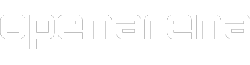(→Model) |
|||
| (14 intermediate revisions by 4 users not shown) | |||
| Line 1: | Line 1: | ||
| − | Players can customize their characters (or virtual avatars) in OpenArena. To do so, go to "Setup" --> "Player" from main menu, or from [[ESC menu]] if you're playing. |
+ | Players can customize their characters (or virtual avatars) in OpenArena. To do so, go to "Setup" --> "Player" from main menu, or from [[ESC menu]] if you're playing. This will bring you to the ''Player Settings'' page, where you can customize your name, "handicap" level, "effects" and your "model/skin" ([[Manual/Characters|character]]). You can also access this screen by clicking on your character's picture in the "choose level" screen in ''[[Single Player Deathmatch]]'' mode. |
==Name== |
==Name== |
||
::'''''See also: [[Manual/Text colors]]''''' |
::'''''See also: [[Manual/Text colors]]''''' |
||
| − | Just write your nickname there. This is going to be your display name while playing. |
+ | Just write your nickname there. This is going to be your display name while playing. You can also use [[Manual/Text colors|various colors]], using the "^" symbol, followed by a number before the text. Move your mouse over and away from the name field to see the "source code" or the colored result. For example, writing <tt>^1Your ^2name</tt>, you will get <span style="color:red; margin-bottom:1em;">Your</span> <span style="color:green;margin-bottom:1em;">name</span>.<ref>The black text is shown as black only if the name contains at least a letter of a different color.</ref> |
| + | If you join a ''[[clan]]'', you will probably add its "clan tag" before your name. For example, if your clan tag is "/Clan/" and your name is "Player", you will set "/Clan/Player" as your name. |
||
| − | You can also change your name from [[command console]] using <tt>\name <value></tt> command.<ref>It is even possible to manually edit your ''q3config.cfg'' file with a text editor and change your name there, or to use an external tool, like ''[[Quake 3 Name Changer]]'' or, better, ''[[OpenArena Name Changer]]'' (these tools allow to select some symbols and to select if to apply the new name only to one, to some or to all [[mods]]).</ref> |
||
| − | |||
| − | If you join a ''[[clan]]'', you will probably add its "clan tag" before your name. For example, if your clan tag is "/Clan/" and your name is "Player", you will set "/Clan/Player" as your name.<ref>''Tip:'' to quickly change your nickname, e.g. adding and removing your clan tag as needed without re-typing the name each time, you may bind two different "set name <nickname>" commands to two different keys (see [[command console]]), or place them in two different configuration files (that can also be one-line long and that you would then launch using the "exec <configfile>" command), or use the "favorites" feature of the nice ''[[OpenArena Name Changer]]'' external tool.</ref> |
||
==Handicap== |
==Handicap== |
||
| + | You can change the "Handicap" setting if you think you are a better player than your opponents and you want to ''put yourself in a disadvantage situation'' to fill this gap. It influences your weapons' effectiveness and your health and armor maximum values. Each player can control his own handicap value. |
||
| − | ''<span style="color:red; margin-bottom:1em;">In short: if you set your "handicap" to a value different than "none", it will make you <span style="color:magenta; margin-bottom:1em;">'''weaker'''</span>.</span>'' |
||
| − | |||
| − | You can change the "Handicap" setting if you think you are a better player than your opponents and you want to ''put yourself in a disadvantage situation'' to fill this gap. It influences your weapons' effectiveness and your health and armor maximum values. Each player can control his own handicap value.<ref>Usually you should leave this to "none", but if you are a "pro" (very skilled) player and you enter a server with many "noobs" (new/unskilled/casual players), and you kill everyone too easily (for example, you win a [[Free For All|FFA]] match with 50 frags, when the second player ends with 20 frags only, the third player with 10, etc.), please consider the option to set an handicap for yourself, or to search another server with more experienced opponents: for other players, being "owned" (totally surclassed, dominated) is frustrating.</ref> |
||
Usually, players enter the game with 125 health, and it slowly goes down to 100. "Normal" health bonuses (+25 and +50) can only bring your health up to 100. With other items such as the Small +5 Health, the Megahealth, the Medkit, the Regeneration powerup or the Guard rune, you can still go beyond this limit (up to 200), but then your health goes down steadily to 100 again. |
Usually, players enter the game with 125 health, and it slowly goes down to 100. "Normal" health bonuses (+25 and +50) can only bring your health up to 100. With other items such as the Small +5 Health, the Megahealth, the Medkit, the Regeneration powerup or the Guard rune, you can still go beyond this limit (up to 200), but then your health goes down steadily to 100 again. |
||
| Line 21: | Line 17: | ||
Handicap affects also your armor: you will be able have it at maximum at the double of your "handicap" value (in our example, 140), and it will slowly go down to that value (in our example, 70). |
Handicap affects also your armor: you will be able have it at maximum at the double of your "handicap" value (in our example, 140), and it will slowly go down to that value (in our example, 70). |
||
| − | When you set an handicap, your weapons will be less effective: if you hit an opponent, he will take less damage than usual. |
+ | When you set an handicap, your weapons will be less effective: if you hit an opponent, he will take less damage than usual. The lower the handicap value you set, the lower the damage you will cause! |
| − | If someone is using it, his "handicap" value will appear on the ''score table'', on the left. |
+ | If someone is using it, his "handicap" value will appear on the ''score table'', on the left. The ''score table'' (TAB key while in-game) shows the handicap value of human players only. |
| − | When playing ''[[Elimination]]'', ''[[CTF Elimination]]'' or ''[[Last Man Standing]]'' modes |
+ | When playing ''[[Elimination]]'', ''[[CTF Elimination]]'' or ''[[Last Man Standing]]'' modes, handicap does not influence your starting health and armor, but still influences the effectiveness of your weapons. |
| ⚫ | To prevent inexperienced players from erroneously using handicap, handicap is automatically reset to its default value each time you exit a match and return to main menu. This means you will have to set it again each time you will want to use it: this to be sure you will use it only when you really want. |
||
| − | You can control your handicap also using the [[command console]]: you can simply type <tt>\handicap <numeric value between 1 and 100></tt>.<ref>"100" is the corresponding value for "none" in the GUI ("100" is the default value for the ''\handicap'' variable). Since the "player settings" menu allows for changes by 5 units, if you use the command console to set your handicap, for example, to 91, ''and then you go to the "player settings" menu'', your handicap will be rounded (in this example, to 90). Using the "\handicap" console command is probably be the quickest way to set it.</ref> |
||
| − | |||
| ⚫ | |||
==Effects== |
==Effects== |
||
| − | These are two colors you can select as you wish. They will simply change the colors of the trace of ''your'' railgun shots (main beam and outer spiral), as seen by you and by other players. |
+ | These are two colors you can select as you wish. They will simply change the colors of the trace of ''your'' railgun shots (main beam and outer spiral), as seen by you and by other players. |
| − | |||
| − | If you set ''/cg_oldrail 1'' (default value is 0), you will not see the outer spiral, but only the main beam: this will affect all railgun shots you will see (fired by you or by other players), but will not affect other players' screens.<ref>As you can see running the ''Quake 3 Demo'', older versions of ''[[Quake 3 Arena]]'' featured only a railgun trace with a simple colored ray with "dots" placed at fixed distance along the beam, inside it (and of the same color), ''without the outer spiral'' <small>(at the time, railgun trace color was controlled by a single variable, called simply ''/color'')</small>, but the spiral was a ''cool element'' gamers had seen in the previous ''Quake II'' game, so ''id Software'' later added the outer spiral of dots with a ''[[PointRelease]]'', introducing the ''cg_oldrail'' variable for who did not want the spiral instead, and removed the old "inner dots" effect for both modes. Those "dots" can still be seen while playing with a small number of [[ModCompat|old mods]] that maintained the first railgun trace style (with dots inside the beam, of the same color), as ''[[ModCompat/Rocket VS Rail|Rocket VS Rail]]''.</ref> It's more a "[[Manual/Graphic options|graphic option]]" than a "player setting", but we mention this here so you know that it would ''seem'' that nothing happens if you change the second color when you have ''/cg_oldrail 1'', while it may actually change the color other players would see your railgun spirals.<ref>It is also good to know that, when you have ''cg_oldrail 0'', that you can figure out that you just fired a shot ''beyond railgun maximum range'' '''if you see the trace is drawn far, far away from you'''. Railgun is a long range weapon, but its range is not infinite (''machinegun'' has technically got an higher range than ''railgun'', but its spread makes it almost useless at such distances)... in a few maps you may actually shot over its limit (e.g. [[Maps/Wrackdm17|Wrackdm17]], [[Maps/oa ctf4ish|oa_ctf4ish]]), and thus ''you will not hit anything'' also if you correctly aimed. The strange visual effect you get in this situation when you have ''cg_oldrail 0'' allows you to know that happened, but the strange visual effect never happens when you have ''cg_oldrail 1'' (while you won't hit the target anyway).</small> |
||
==Model== |
==Model== |
||
One of the settings a player can customize is his/her character's avatar. This can be done accessing the "Model" submenu in the "Player" menu. |
One of the settings a player can customize is his/her character's avatar. This can be done accessing the "Model" submenu in the "Player" menu. |
||
| − | Just select a model/skin, and then click on "back" button. A "[[model]]" is a complete 3D character; a "skin" is simply a texture variation (different color schemes). |
+ | Just select a model/skin, and then click on the "back" button. A "[[model]]" is a complete 3D character; a "skin" is simply a texture variation (different color schemes). |
| − | When selecting a character, you will see the name of the model above its preview, and the name of the skin below it. Usually, each model has at least three skins: default, red and blue (when playing in ''team-based [[Manual/game modes|game modes]]'', blue and red skins will be automatically used), and often additional skins are available. |
+ | When selecting a character, you will see the name of the model above its preview, and the name of the skin below it. Usually, each model has at least three skins: default, red and blue (when playing in ''team-based [[Manual/game modes|game modes]]'', blue and red skins will be automatically used), and often additional skins are available<ref>Some "additional skins" do actually have ''their own'' red and blue variants (such as ''gargoyle/tech'' in OA 0.8.8): even if they are not shown inthe GUI, they will be used in team-based games. If the additional skin doesn't have its own red and blue variants, the default "red" and "blue" skins will be automatically used instead.</ref>. Choosing the model from the graphic interface will set it for both team-based and non-team-based modes. See ''[[/Appendix|the Appendix for this page]]'' for setting the model/skin through console. |
| + | You may need to show the score table (usually pressing the TAB key) or wait until your character dies, to see the new model applied. In case <tt>cg_deferPlayers</tt> variable is set to <tt>0</tt> (default value is 1), the game would immediately show the new player model, instead. |
||
| − | You can change model also from console, using <tt>\model "model name/skin name"</tt>, for example ''\model Major/red'' or simply ''\model major'' (if skin name is omitted, "default" skin will be used).<ref>You may need to show the score table (usually pressing the TAB key) or wait until your character dies, to see the new model applied.</ref> You can even mix a model's body with the head of another, using <tt>\headmodel "model name/skin name"</tt> (using different characters for body and head may produce weird/funny effects; again, you can omit skin name).<ref>''Both'' the specified body and head models have to be existing, or you will see the default character ([[Sarge]]/[[Grism]]) instead (with its standard body and head). Please take in account that there are less "models" than "[[bot]]s" (some bots use another character's model, with a different "skin" maybe).</ref> |
||
| − | |||
| − | Using console, you can set a different model to use with ''team'' game modes: <tt>\team_model</tt> and <tt>\team_headmodel</tt> variables allow you to do this.<ref>In team modes, red and blue "skins" are automatically used, so do not bother typing a particular ''skin'').</ref> |
||
| − | |||
| − | If you set <tt>[[Manual/Graphic_options#Force_player_model|\cg_forcemodel 1]]</tt> (default value is 0), during non-team-based [[gametypes]], you will see all player models look like yours. During team-based gametypes, instead, you will see all the players look like the [[Sarge]] character.<ref>Some ''[[mods]]'' allow to customize the default character for team-based gametypes, or even to set a specific model and color only for ''enemy'' players. This, at least for the moment, is not part of the main game. "Force player mode" option was initially designed to save memory usage.</ref> |
||
Sometimes (for example, when someone, like a bot, enters the game) you may find other players look like you, when they should look different and you have "forcemodel" disabled. You can try to press TAB key (the key that shows players' score) to update player models rendering. |
Sometimes (for example, when someone, like a bot, enters the game) you may find other players look like you, when they should look different and you have "forcemodel" disabled. You can try to press TAB key (the key that shows players' score) to update player models rendering. |
||
| + | You can download and install additional player models created for ''[[OpenArena]]'' or ''[[Quake 3 Arena]]''. |
||
| − | You can download and install additional player models created for ''[[OpenArena]]'' or ''[[Quake 3 Arena]]''. Models are in [[MD3 format]].<ref>If you choose a non-standard model, you will see it when playing locally, but when connecting to another server (with "sv_pure" option enabled, as usual), it will be temporarily replaced with the default one, unless the server has got the same model installed.<br />''Please notice:'' additional ''skins'' desigend around Q3 characters may not be shown if there isn't a model with the right name in OpenArena; and if a model with the right name exists, the skin may appear more or less "messed up", because the OpenArena 3D model is not exactly like the original. However, you can try it and decide if you like the result or not. To avoid such things, you should download "complete" models, usually those you find in [[pk3]] files bigger than 1 MB, instead of simply additional skins for Q3 characters. See also: ''[[FAQ#How can I use maps, models, mods made for Quake 3 Arena?]]''.</ref> |
||
See also ''[[Manual/Characters]]'', ''[[PlayerMDLs]]''. |
See also ''[[Manual/Characters]]'', ''[[PlayerMDLs]]''. |
||
| Line 60: | Line 48: | ||
==See also== |
==See also== |
||
* [[Manual]] |
* [[Manual]] |
||
| + | * [[Manual/Player settings/Appendix|Additional notes for this page]] |
||
* [[Manual/Graphic options]] |
* [[Manual/Graphic options]] |
||
| + | |||
| − | * [[Tweak]] |
||
| + | {{Appendix available}} |
||
| − | * [[OpenArena Name Changer]] |
||
| − | * [[Quake 3 Name Changer]] |
||
[[Category:Manual]] |
[[Category:Manual]] |
||
Revision as of 08:24, 20 February 2019
Players can customize their characters (or virtual avatars) in OpenArena. To do so, go to "Setup" --> "Player" from main menu, or from ESC menu if you're playing. This will bring you to the Player Settings page, where you can customize your name, "handicap" level, "effects" and your "model/skin" (character). You can also access this screen by clicking on your character's picture in the "choose level" screen in Single Player Deathmatch mode.
Name
- See also: Manual/Text colors
Just write your nickname there. This is going to be your display name while playing. You can also use various colors, using the "^" symbol, followed by a number before the text. Move your mouse over and away from the name field to see the "source code" or the colored result. For example, writing ^1Your ^2name, you will get Your name.[1]
If you join a clan, you will probably add its "clan tag" before your name. For example, if your clan tag is "/Clan/" and your name is "Player", you will set "/Clan/Player" as your name.
Handicap
You can change the "Handicap" setting if you think you are a better player than your opponents and you want to put yourself in a disadvantage situation to fill this gap. It influences your weapons' effectiveness and your health and armor maximum values. Each player can control his own handicap value.
Usually, players enter the game with 125 health, and it slowly goes down to 100. "Normal" health bonuses (+25 and +50) can only bring your health up to 100. With other items such as the Small +5 Health, the Megahealth, the Medkit, the Regeneration powerup or the Guard rune, you can still go beyond this limit (up to 200), but then your health goes down steadily to 100 again.
As an example of what Handicap does, with a value of "70", the player enters the game with 95 health decreasing slowly to 70, and he/she will not be able to get over 70 using normal health bonuses (+25 and +50), and not over 140 with other items.
Handicap affects also your armor: you will be able have it at maximum at the double of your "handicap" value (in our example, 140), and it will slowly go down to that value (in our example, 70).
When you set an handicap, your weapons will be less effective: if you hit an opponent, he will take less damage than usual. The lower the handicap value you set, the lower the damage you will cause!
If someone is using it, his "handicap" value will appear on the score table, on the left. The score table (TAB key while in-game) shows the handicap value of human players only.
When playing Elimination, CTF Elimination or Last Man Standing modes, handicap does not influence your starting health and armor, but still influences the effectiveness of your weapons.
To prevent inexperienced players from erroneously using handicap, handicap is automatically reset to its default value each time you exit a match and return to main menu. This means you will have to set it again each time you will want to use it: this to be sure you will use it only when you really want.
Effects
These are two colors you can select as you wish. They will simply change the colors of the trace of your railgun shots (main beam and outer spiral), as seen by you and by other players.
Model
One of the settings a player can customize is his/her character's avatar. This can be done accessing the "Model" submenu in the "Player" menu.
Just select a model/skin, and then click on the "back" button. A "model" is a complete 3D character; a "skin" is simply a texture variation (different color schemes).
When selecting a character, you will see the name of the model above its preview, and the name of the skin below it. Usually, each model has at least three skins: default, red and blue (when playing in team-based game modes, blue and red skins will be automatically used), and often additional skins are available[2]. Choosing the model from the graphic interface will set it for both team-based and non-team-based modes. See the Appendix for this page for setting the model/skin through console.
You may need to show the score table (usually pressing the TAB key) or wait until your character dies, to see the new model applied. In case cg_deferPlayers variable is set to 0 (default value is 1), the game would immediately show the new player model, instead.
Sometimes (for example, when someone, like a bot, enters the game) you may find other players look like you, when they should look different and you have "forcemodel" disabled. You can try to press TAB key (the key that shows players' score) to update player models rendering.
You can download and install additional player models created for OpenArena or Quake 3 Arena.
See also Manual/Characters, PlayerMDLs.
Notes
- ↑ The black text is shown as black only if the name contains at least a letter of a different color.
- ↑ Some "additional skins" do actually have their own red and blue variants (such as gargoyle/tech in OA 0.8.8): even if they are not shown inthe GUI, they will be used in team-based games. If the additional skin doesn't have its own red and blue variants, the default "red" and "blue" skins will be automatically used instead.
See also
| Appendix available |
|---|
|
This page has got an "Appendix" sub-page, which may contain useful extra infos, such as console commands related with the features mentioned in this page, or hints for better usage. After reading this page, don't miss to give a look to its "Appendix", too: |