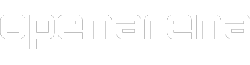Players can customize their characters (or virtual avatars) in OpenArena. To do so, go to "Setup" --> "Player" from main menu, or from ESC menu if you're playing.[1]
Name
- See also: Manual/Text colors
Just write your nickname there. This is going to be your display name while playing.[2] You can also use various colors, using the "^" symbol, followed by a number before the text. Move your mouse over and away from the name field to see the "source code" or the colored result.[3]
You can also change your name from command console using \name <value> command.[4]
If you join a clan, you will probably add its "clan tag" before your name. For example, if your clan tag is "/Clan/" and your name is "Player", you will set "/Clan/Player" as your name.[5]
Handicap
In short: if you set your "handicap" to a value different than "none", it will make you weaker.
You can change the "Handicap" setting if you think you are a better player than your opponents and you want to put yourself in a disadvantage situation to fill this gap. It influences your weapons' effectiveness and your health and armor maximum values. Each player can control his own handicap value.[6]
Usually, players enter the game with 125 health, and it slowly goes down to 100. "Normal" health bonuses (+25 and +50) can only bring your health up to 100. With other items such as the Small +5 Health, the Megahealth, the Medkit, the Regeneration powerup or the Guard rune, you can still go beyond this limit (up to 200), but then your health goes down steadily to 100 again.
As an example of what Handicap does, with a value of "70", the player enters the game with 95 health decreasing slowly to 70, and he/she will not be able to get over 70 using normal health bonuses (+25 and +50), and not over 140 with other items.
Handicap affects also your armor: you will be able have it at maximum at the double of your "handicap" value (in our example, 140), and it will slowly go down to that value (in our example, 70).
When you set an handicap, your weapons will be less effective: if you hit an opponent, he will take less damage than usual. Lower handicap value you set, lower damage you will cause!
If someone is using it, his "handicap" value will appear on the score table, on the left.[7]
When playing Elimination, CTF Elimination or Last Man Standing modes (or in other modes with \g_elimination 1), handicap does not influence your starting health and armor, but still influences the effectiveness of your weapons.
You can control your handicap also using the command console: you can simply type \handicap <numeric value between 1 and 100>.[8]
Note: to prevent unexperienced players from erroneously using handicap, since OpenArena 0.8.8 handicap is automatically reset to its default value (100, meaning no handicap) each time you exit a match and return to main menu.[9]
Effects
These are two colors you can select as you wish. They will simply change the colors of the trace of your railgun shots (main beam and outer spiral).
Model
One of the settings players can customize is his character's avatar. This can be done accessing the "Model" submenu in the "Player" menu.
Just select a model/skin, and then click on "back" button. A "model" is a complete 3D character; a "skin" is simply a texture variation (different color schemes).
When selecting a character, you will see the name of the model above its preview, and the name of the skin below it. Usually, each model has at least three skins: default, red and blue (when playing in team game modes, blue and red skins will be automatically used), and often additional skins are available. Setting the model from the graphic interface will set it for both team-based and non-team-based modes.
Note: both the specified body and head models have to be existing, or you will see the default character (Sarge/Grism) instead (with its standard body and head). Please take in account that there are less "models" than "bots" (some bots use another character's model, with a different "skin" maybe).
Sometimes (for example, when someone, like a bot, enters the game) you may find other players look like you, when they should look different and you have "forcemodel" disabled. You can try to press TAB key (the key that shows players' score) to update player models rendering.
See also Manual/Characters, PlayerMDLs.
Notes
- ↑ This will bring you to the Player Settings page, where you can customize your name, "handicap" level, "effects" and your "model/skin" (character). You can access this screen also by clicking on your character's picture in the "choose level" screen in Single Player Deathmatch mode.
- ↑ The new name will be used in the current mod; remember that, when you first run a new mod, your name and many more options are copied from the configuration of your baseoa\q3config.cfg file, and successively configurations are independent for each mod, this meaning that if you later change your name, you will need to manually change it for each mod (unless using some external tool that allows to maintain the configurations aligned).
- ↑ For example, writing ^1Your ^2name, you will get Your name.
Note: in OpenArena 0.8.5, black text appears as white, while used in player's names (this to prevent people from trying to avoid recognition by using black text -hard to spot in front of dark backgrounds-); in OpenArena 0.8.8, black text is be shown as black again, but only if the name contains at least a letter of a different color. - ↑ It is even possible to manually edit your q3config.cfg file with a text editor and change your name there, or to use an external tool, like Quake 3 Name Changer or, better, OpenArena Name Changer (these tools allows to select some symbols and to select if to apply the new name only to one, to some or to all mods).
- ↑ Tip: to quickly change your nickname, e.g. adding and removing your clan tag as needed without re-typing the name each time, you may bind two different "set name <nickname>" commands to two different keys (see command console), or place them in two different configuration files (that can also be one-line long and that you would then launch using the "exec <configfile>" command), or use the "favorites" feature of the nice OpenArena Name Changer external tool.
- ↑ Usually you should leave this to "none", but if you are a "pro" (very skilled) player and you enter a server with many "noobs" (new/unskilled/casual players), and you kill everyone too easily (for example, you win a FFA match with 50 frags, when the second player ends with 20 frags only, the third player with 10, etc.), please consider the option to set an handicap for yourself, or to search another server with more experienced opponents: for other players, being "owned" (totally surclassed, dominated) is frustrating.
- ↑ The score table (TAB key while in-game) shows the handicap value of human players only. However, using "\dumpuser <playername>" command on a bot, you can see that a skill level 1 ("I can win") bot has handicap 50, a level 2 ("Bring it on") bot has handicap 70, a level 3 ("Hurt me plenty") bot has handicap 90, and level 4 ("Hardcore") and level 5 ("Nightmare!") bots have no handicap.
- ↑ "100" is the corresponding value for "none" in the GUI ("100" is the default value for the \handicap variable). Since the "player settings" menu allows for changes by 5 units, if you use the command console to set your handicap, for example, to 91, and then you go to the "player settings" menu, your handicap will be rounded (in this example, to 90). Using the "\handicap" console command is probably be the quickest way to set it.
- ↑ This means you will have to set it again each time you will want to use it: this to be sure you will use it only when you really want.
This may not apply when using old mods, that would continue using classic behavior (keeping the last handicap level you set until you manually change it again).